Perch EVALUATE
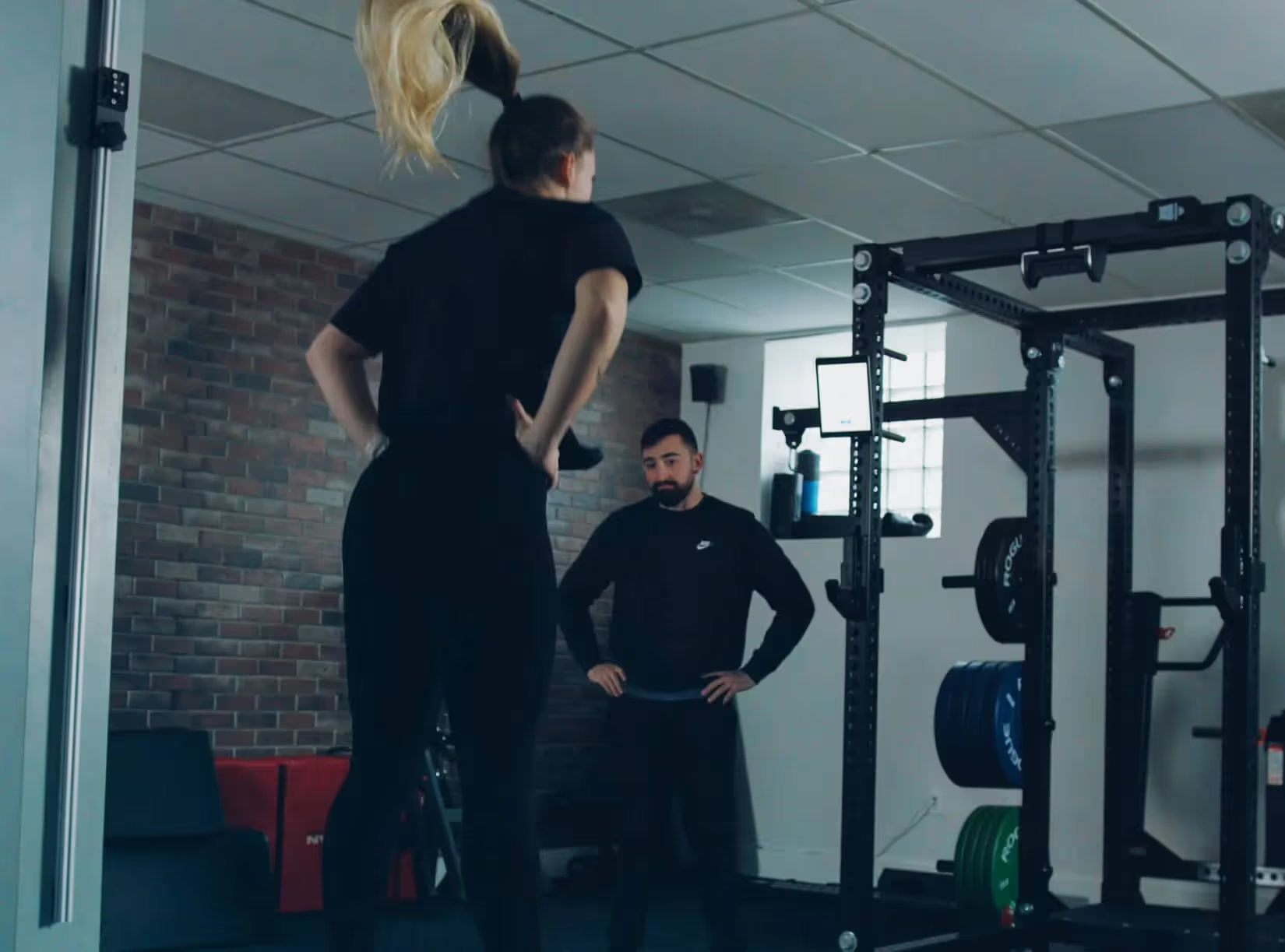
Perch EVALUATE is here. Assess readiness and fatigue at the weight rack. No additional equipment. No change to workflow.
With Perch EVALUATE, use Perch to assess jump performance to understand athlete readiness and performance at the weight rack. Enhance efficiency by seamlessly integrating jump testing into the normal weight room workflows right at the weight rack.
Track and report progress using intuitive reporting tools with Perch Evaluate.
What Are Assessments?
Perch EVALUATE enables jump testing and assessments. Assessments are a way to get feedback on the state of the athlete. Generally, how the athlete’s nervous system is responding to training. Assessing athletes prior to the training session for the day is critical in understanding if a session needs to be adjusted to optimize training for the individual on a daily basis. Assessment of athlete’s readiness over time will allow you to:
- Track training impact
- Track injury progression / return to play
- Prevent injury / overtraining
- Demonstrate proof of training impact i.e. if a program is having the intended outcomes and adaptations (is my athlete getting faster, more explosive, jumping higher etc).
What type of Evaluations can I track?
Currently we offer three jump assessments:
- Countermovement Jump (Arms Fixed)
- Countermovement Jump (Arms Swing)
- Continuous Jumps
For all three of these assessments, you may have access to five metrics, depending on your software tier:
- Jump height
- RSI Mod
- Time to Takeoff
- Takeoff Velocity
- Rep Count
How Do I Access EVALUATE?
To access EVALUATE, open your Perch app and go into the Exercise Select menu and select the tab in the top right labeled EVALUATE. Once selected, you should see the exercise selection menu change from your normal exercises to the jumps listed above.
We would recommend testing the camera's presets before jumping. Keep in mind, the further back you get from the camera, the more of the cone that represents the field of view you'll have to work with. We recommend that you have your athletes stand roughly 8 to 12 feet away from the camera to ensure Perch captures the full ROM.
To record a set, simply press the RECORD button at the bottom of the page. The rep recording will look slightly different than it does normally - instead of a bar for each rep, it will display a circle that shows the value of each recorded rep. As you jump, you will see the Rep Count increase in the top left hand corner of the screen to reflect the number of jumps performed. To save a set, hit the Stop button at the bottom of the page.
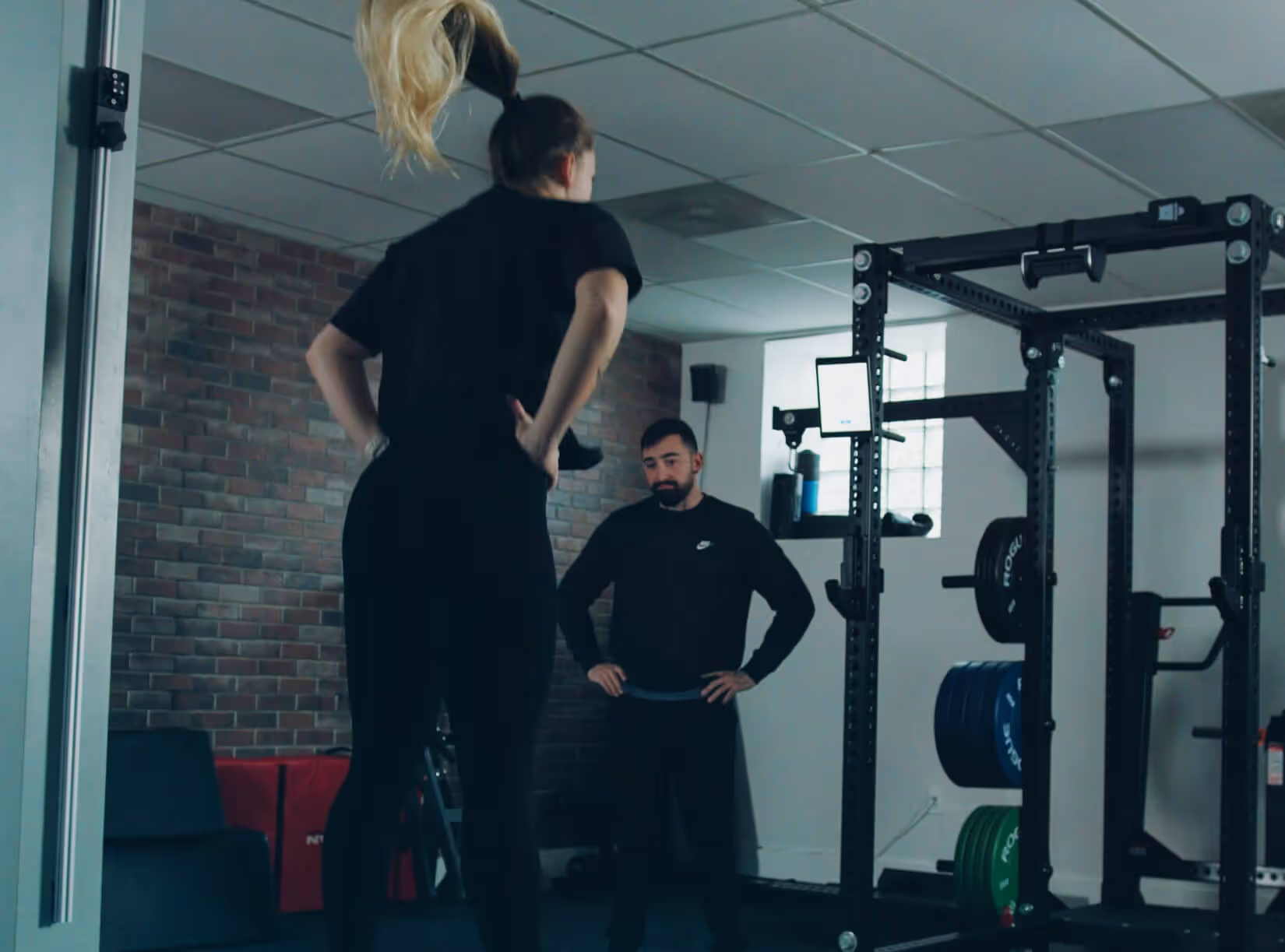
What Data Insights Do You Offer for EVALUATE?
Perch EVALUATE comes with built in insights on both the tablet and web application. You can see:
Overview stats: Quickly compare results from today’s set to recent sets and the athlete’s 30-day average, and compared to your all time best for the selected assessment.
Stop-light feature: Perch will highlight when an athlete is performing outside of their normal range.
- Green = Above 1 standard deviation
- Yellow = -1 to -2 standard deviations
- Red = Below -2 standard deviations
Chart
- The “blue zone” charting function allows you to quickly assess whether evaluated sets are within 1 standard deviation from the mean over a selected window of time.
- A dotted line shows the set average for the time period selected.
Stat comparison table:
- Stoplight feature based on standard deviation
These stats will all also be visible in the Perch Web App under the individual athlete "EVALUATE" tab so coaches can understand readiness, performance, and progress over time.
Read more about Perch here! And check out Product Videos here. And our support website here.
Back to basics? Review the origins of VBT and Strength Training!
Updated on May 23, 2024
Stay up to date!
Subscribe to the Perch newsletter for:
- Exclusive product updates
- Continued education opportunities
- Expert insights on elevating performance using Perch!
* By submitting this form, I agree to receive automated promotional and personalized marketing text messages & emails. I acknowledge I can opt out at any time. View our Privacy Policy & TOS’s for more info.
Perch Install at the University of Georgia Football
"It just gives us the chance to give athletes autonomy. They come in the weight room and doing it their own. It's amazing how quick they pick up on the technology."
Perch Install at UPenn
"Penn in the Ivy League is the intersection of Peak performance and Peak academic stressors, we need a solution for stressors they receive in both of those environments. Perch allows us to do that by providing data-driven solutions."
Perch Install at UNC Football
"The ability to track guys instantaneously and to analyze their movement patterns through technology in the weight room has been fantastic."
Perch Install at University of Maryland Football
"The equipment, the technology, the Perch and the velocity-based training, I think it's been the single biggest influence on our program. It's given a whole new dynamic to our training because it's a new level of focus for our athletes."
Perch Install at McHenry High School
"What I loved about it there was no tether to have the camera be mounted in the rack where I can focus on the athlete and coaching. It's very user-friendly and so their ability to engage and get feedback has been phenomenal."
Perch Install at Kansas State
"Working with Perch has been a breath of fresh air, from day one, they provided us with Gold Standard customer service."
Perch Install at Hebron Christian Academy
"It's relatively seamless for the athletes. At the same time, I get really accurate objective data. I can literally take models of training and produce evidence that those models of training do or don't work."
Perch Install at Wake Forest University
"The team's been awesome. Got everything installed, all our guys were able to get around them, ask questions, get right into it and hit the ground running day one."

Scott Sinclair
Head of Strength & Conditioning Coach
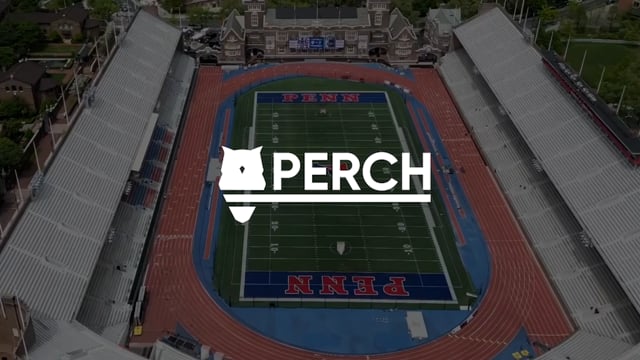
Cory Walts
Director of Strength & Conditioning
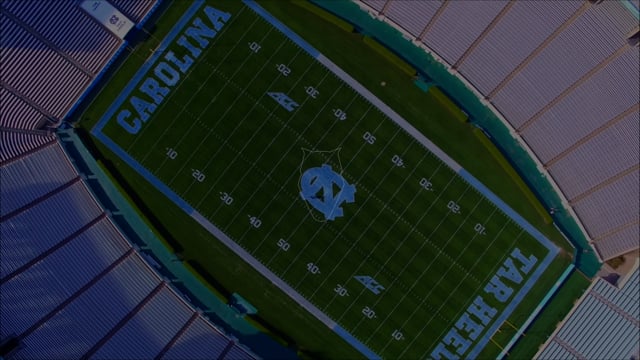
Brian Hess
Head Strength & Conditioning Coach — Football

Ryan Davis
Director Strength & Conditioning — UMD Football
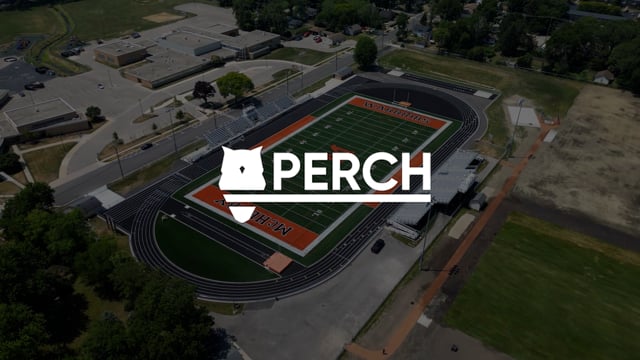
John Beerbower
Director Strength & Conditioning

Trumain Carroll
Director Strength & Conditioning

Spencer Arnold
Director Strength & Conditioning
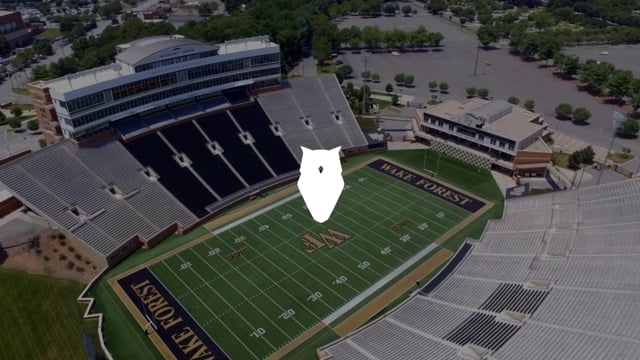
Chad Bari
Director of Football Sports Performance
Further Reading

This AI is Taking Over the Sports World
This AI is Taking Over the Sports World... Every now and then, the sports world gets introduced to a new technology that absolutely changes the game. With professional sport currently operating at a more competitive level than ever, we have a question for you all. What’s the most important factor for teams to focus on?
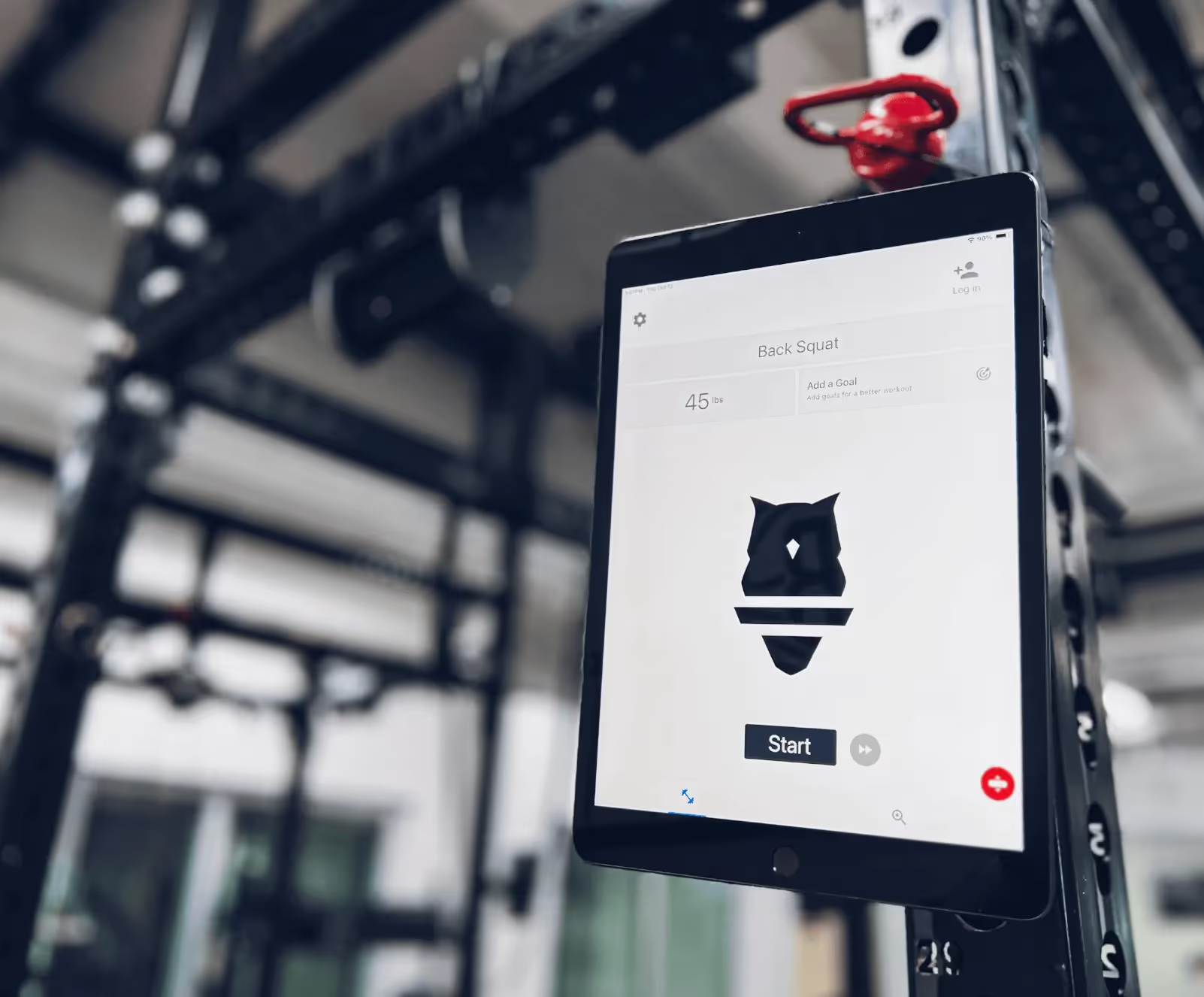
NBA's Nets, Pistons, Heat and Magic using Perch's AI-powered weight training platform

NBA Teams Embrace AI Weightlifting Tech From Perch

Meet the BostInno 2023 Fire Awards Honorees
They may work out of a Cambridge office, but Perch is working on the field, pitch, and court. A growing number of teams in the NFL, NBA, NHL, MLB, MLS, and NCAA use Perch’s AI-backed weight training platform to monitor player movements during exercises and enhance their motivation, safety, and performance.

Perch Revolutionizing the Way MLS Teams Train in Weight Room

U of L men’s basketball has been utilizing an AI-backed weight training platform this offseason
U of L men’s basketball has been utilizing an AI-backed weight training platform this offseason. The next time Louisville men’s basketball takes the court, how they fare will, in large part, depend on the play of their revamped roster. But their success also hinges on a new AI-backed weight training platform.
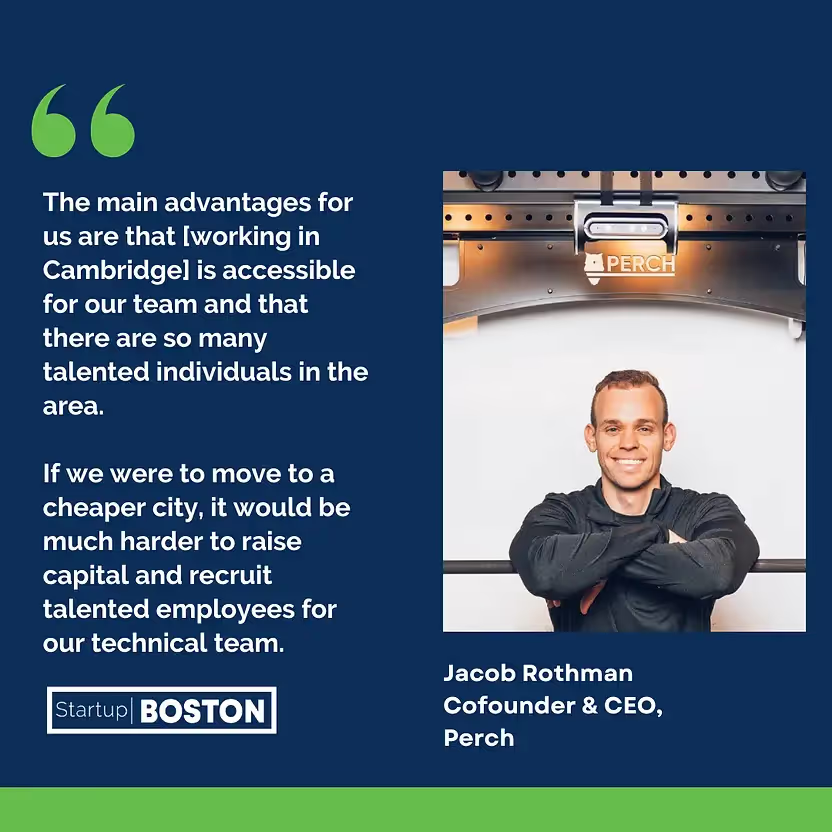
Burning Questions with New England Based Innovators: Perch’s Founder, Jacob Rothman
Jacob Rothman and his co-founder created Perch, a company with the goal of making the world a stronger place. Perch enables athletes and coaches to effortlessly quantify weight room performance through a camera enabled device and software. This provides groundbreaking insights to their clientele through the use of AI in their tech stack.

The Future of Sports: Jacob Rothman of Perch On The New Emerging Technologies That Are Disrupting The World Of Sports
Asa part of this interview, we had the pleasure of interviewing Jacob Rothman, co-founder of Perch. Jacob Rothman was an MIT varsity athlete when he herniated a disc in his back during a routine workout. While recovering from his injury, he started to brainstorm ideas for a device that could help athletes better quantify workouts in the weight room

Perch Weight Room Technology Launches Rack Integration with Life Fitness and PLAE
Perch – the first and only piece of weight room technology built for athletes and coaches – has announced a weight rack integration launch with Life Fitness and PLAE, giving users of the equipment an opportunity to elevate their weight room experience by quantifying performance with velocity-based training.

How college football's national champion Georgia Bulldogs are leveraging Perch's 3D camera in the weight room

Perch Announces Investment Partnership with Miami Dolphins CB Byron Jones

Jacob Rothman revolutionizing sports industry with Perch
The journey through life offers many twists and turns. For 2016 MIT graduate Jacob Rothman, his journey has helped him become a revolutionary in the sports and tech world. Rothman first fell in love with sports, specifically baseball, in Charlotte, North Carolina. It was one of the most popular sports where he grew up.
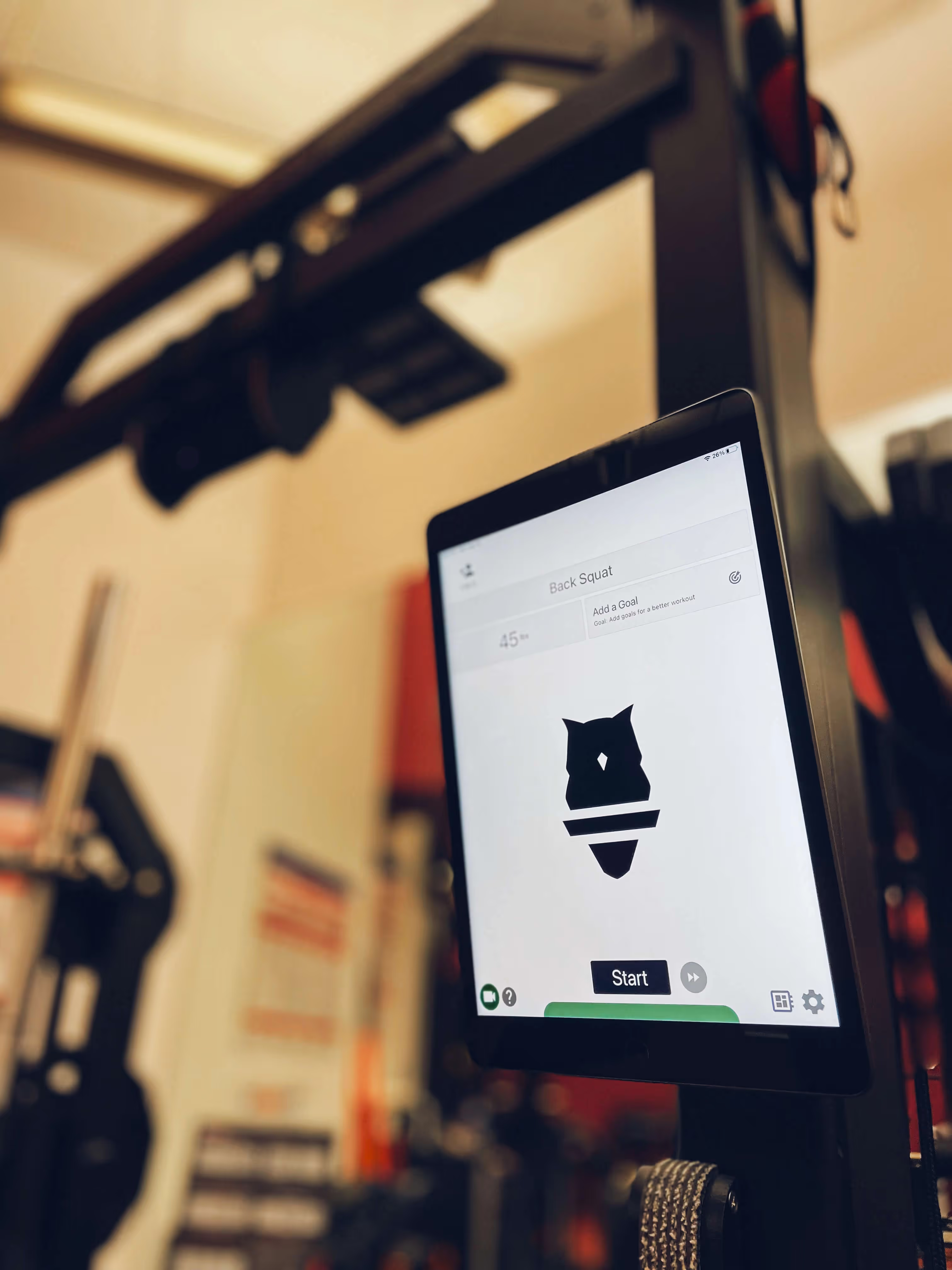
Perch Raises $4 Million Funding Round
Perch, an MIT-developed technology that is helping a growing number of professional and collegiate athletic programs improve overall performance in the weight room and on the field, today announced the raise of a $4 million financing round. This brings the total amount raised by the company to $6 million since the company’s founding in 2017.

Perch Raises $4m For 3d Strength Tracking
Velocity-based training is flexing its strength. For context: Tried and true, for decades, strength and conditioning revolved around percentage-based training — where intensity and load are prescribed relative to an athlete’s one-rep maximum weight. Now, new research suggests that velocity-based training (VBT)—focused on measuring and improving...

Train Smarter With This Cambridge Startup’s Weight Room Tech
A new technology is coming to the weight room. Founded by three MIT athletes, Cambridge-based Perch uses computer vision and machine learning algorithms to monitor an athlete’s movements during exercise in the gym. The startup recently raised a $4 million round from investors like Bradley Bloom, Ledgeways Ventures LLC and Byron Jones...

Weightlifting Camera And Data Company Perch Raises $4 Million Funding Round With Miami Dolphins’ Bryon Jones Among New Investors
Weightlifting camera and data company Perch has raised a new $4 million funding round that includes investment from Miami Dolphins cornerback Byron Jones. Perch makes a 3D camera that straps to weight racks to track an athlete’s movements as they lift, including calculating sets, reps, velocity, and power output via Perch’s connected app.

Perch Is Changing The Game Of Velocity-based Training
Dubbed as an “invaluable addition” to their training program by the Orlando Magic, weight training platform Perch has pulled in a number of new users in NFL and NCAA football and basketball teams. Among those teams include the New England Patriots, Pittsburgh Steelers, Baylor Bears (Men’s Basketball), and North Carolina Tar Heels.

Spotlight: Perch Offers A New Type Of Fitness Tracker
Tech entrepreneurs are disrupting the fitness industry in a number of ways. One of the most prominent is the production of devices that can measure steps and other vitals. But these are often geared more toward cardio exercises. Now, Perch offers something similar for strength training exercises. Read about this new innovation in this week’s...
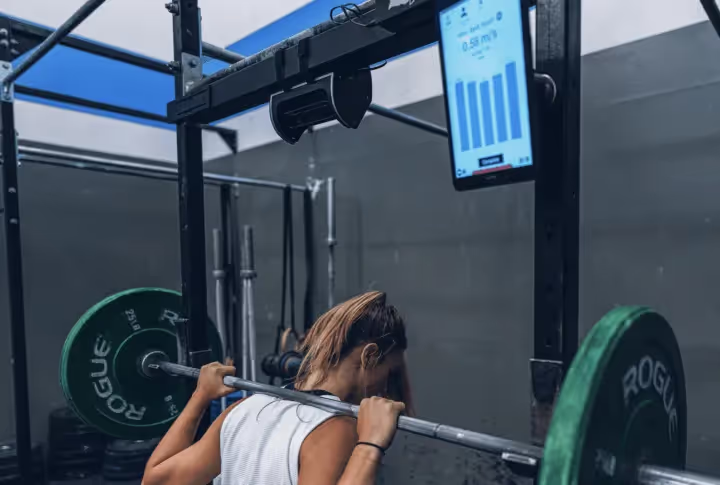
Training Like The Pros: Glenbrook South Using Mit-developed Tech
Glenbrook South is one of a few high schools in the country utilizing equipment adopted by the NFL, MLB, NHL, MLS, NBA and NCAA. The GBS athletic program installed some new state-of-the-art technology in the weight room last summer. With a fall sports season about to conclude, Perch has been paying off.
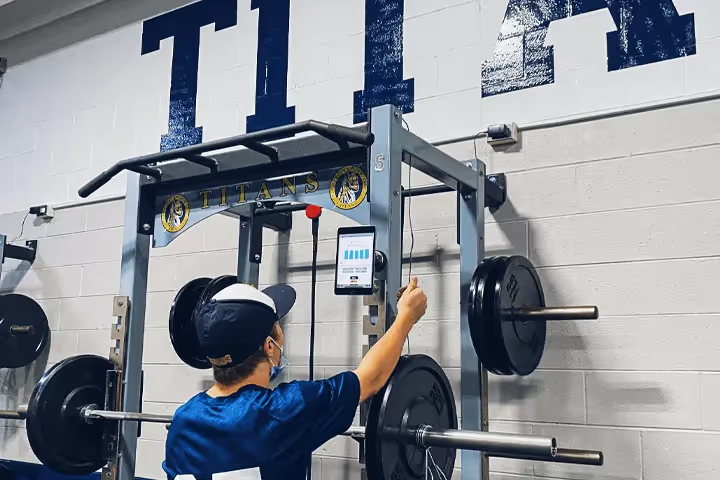
To Protect And Progress: Glenbrook South Student-athletes Lifting Faster, Smarter, Thanks To New Weight Room Tech
This school year Glenbrook South implemented a new piece of equipment in its weight room designed to monitor and improve training results without beating people up. The MIT-developed Perch system consists of a 3D camera that straps to a weight rack -- it's on all 14 racks in Glenbrook South's weight room -- and a computer...

Exclusive: Saints Install Perch’s 3D Camera Technology
The New Orleans Saints have become the latest client for the 3D camera technology in their workout facility. The technology helped to propel LSU to their 2019 National Championship. Perch co-founder Jacob Rothman recently met with the New Orleans Saints and head strength and conditioning coach Dan Dalrymple. Perch installed their 3D camera...

How the Saints are using 3D cameras and motion tracking in the weight room to gain an edge
The New Orleans Saints are not necessarily trying to make bionic men, but they are feeling around on technology’s leading edge to help their players uncover their peak form in the weight room. So, roll with Saints longtime strength and conditioning coach Dan Dalrymple as he puts on his best cinematic voice. “We have,” he said with a dramatic...

Terps Install 3D Cameras On Weight Racks To Assure Safe Lifting
The University of Maryland Terrapins football team installed 3D cameras on its weight racks this month to help student-athletes lift safely. The cameras track their movements and help the players achieve proper form. This could reduce the risk of lifting injuries. The technology, called Perch, was developed by a former varsity athlete at the...

LSU Football Trainer Jack Marucci Transitioning to Director of Performance Innovation
LSU is in the market for another key position on its staff. On Wednesday the program announced that longtime Director of Athletic Training Jack Marucci, would be transitioning to a new role within the athletic department. Marucci will take over as Director of Performance Innovation for the program, where his primary focus will be to hone in on...

Meet Perch, the new weight room staple that’s becoming a game-changer in the SEC and beyond
Jacob Rothman wasn’t a massive college football fan. He was just your standard MIT graduate/ex-college baseball player who wanted to change the way people lifted weights. But when longtime LSU strength and conditioning coach Tommy Moffitt made the Tigers the first collegiate or professional sports team to roll the dice on Rothman’s new...
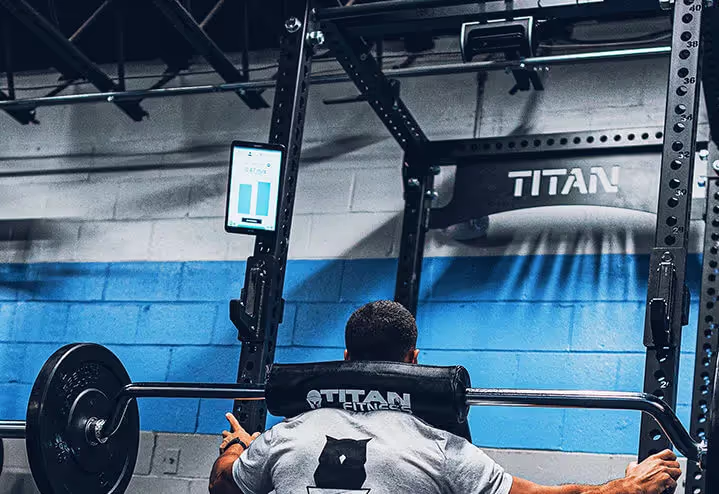
Perch Weight Room Tech Added to More NFL, College Football Facilities
The Jacksonville Jaguars, Seattle Seahawks, Ole Miss Rebels and Georgia Bulldogs are the newest professional and college football teams to equip their exercise facilities with Perch, an AI-backed weight training platform that tracks performance during workouts. Those teams join the New York Giants, Tennessee Titans, Miami Dolphins and LSU Tigers...
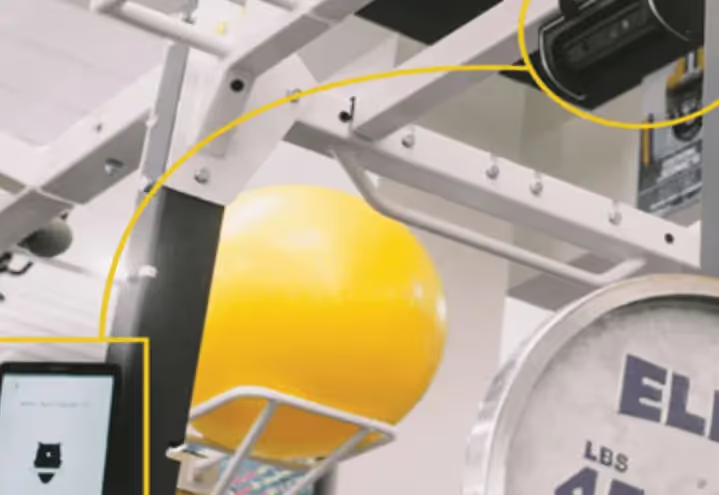
Weight Room Technology Boosts Sports Performance
In weight rooms across the country, top-flight sports teams are generating data from student-athletes beyond just how much weight is on the bar and how many times they can lift it. "Right now, you go to the weight room and you lift weights, the information you have access to is your sets, your reps and how much weight you moved," says...

MIT spinoff brings artificial intelligence to the weight room
In January, 2019, a Cambridge startup called Perch sold the Louisiana State University football team on a new weight training system that uses video cameras and artificial intelligence software to boost athletic performance. One year later, the Tigers won the national championship of college football.

Pro And College Teams Use New Workout Device That Enables ‘Smart’ Weight Racks
Jacob Rothman, a first and third baseman at MIT, herniated a disc in his back while doing a warm-up set of squats during the summer after his freshman year. Though that helped end his baseball career, it helped launch a new technology. He and two fellow MIT students started working on Perch in 2016. With Rothman’s own physical therapy and...

Perch is Reinventing the Weight Rack and Helping Athletes Train Smarter
An MIT-developed technology is helping a growing number of players and coaches – including those in the NFL, NBA, NHL, MLB, MLS, and Power Five conferences – improve overall performance in the weight room and on the field. Named Perch, the device uses a combination of cameras and machine learning to monitor movements during exercise and enhance...

LSU Football Strength Coach Tommy Moffitt Recaps First Week of Workouts, How Technology Has Helped in Return
Technology like Perch allows coaches and athletes to determine the speed of movement in real time and adjust the weight or exercise accordingly. "Using the velocity-based system we have, Perch, we knew all of the sets and all of the reps and all of the velocities the guys were doing before we left."
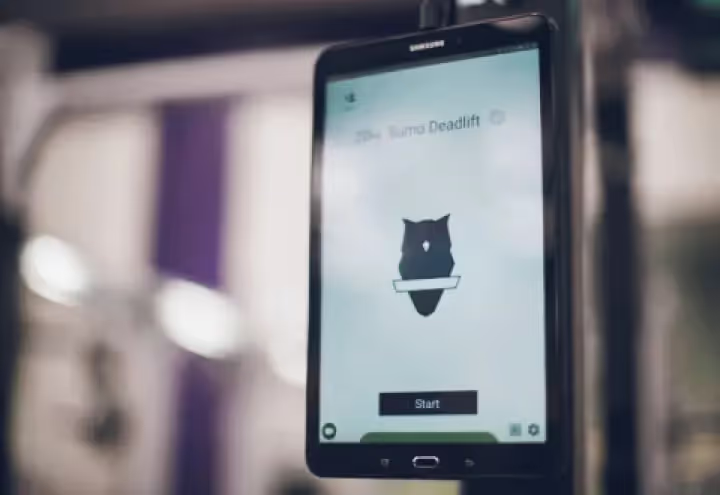
An Inside Look at the Technology That Will Help LSU Football Return to Peak Physical Condition
Discovering a baseline for each athlete—whether it's an incoming freshman or a returning player—is just another way in which the Perch technology will help LSU in the coming weeks as it attempts to get its players back in shape. What Perch allows is for strength coaches like Moffitt and Jacobs, as well as each individual athlete, to find the...

Start Gathering Data With Perch Today!
Reach out to us to speak with a representative and get started using Perch in your facility.

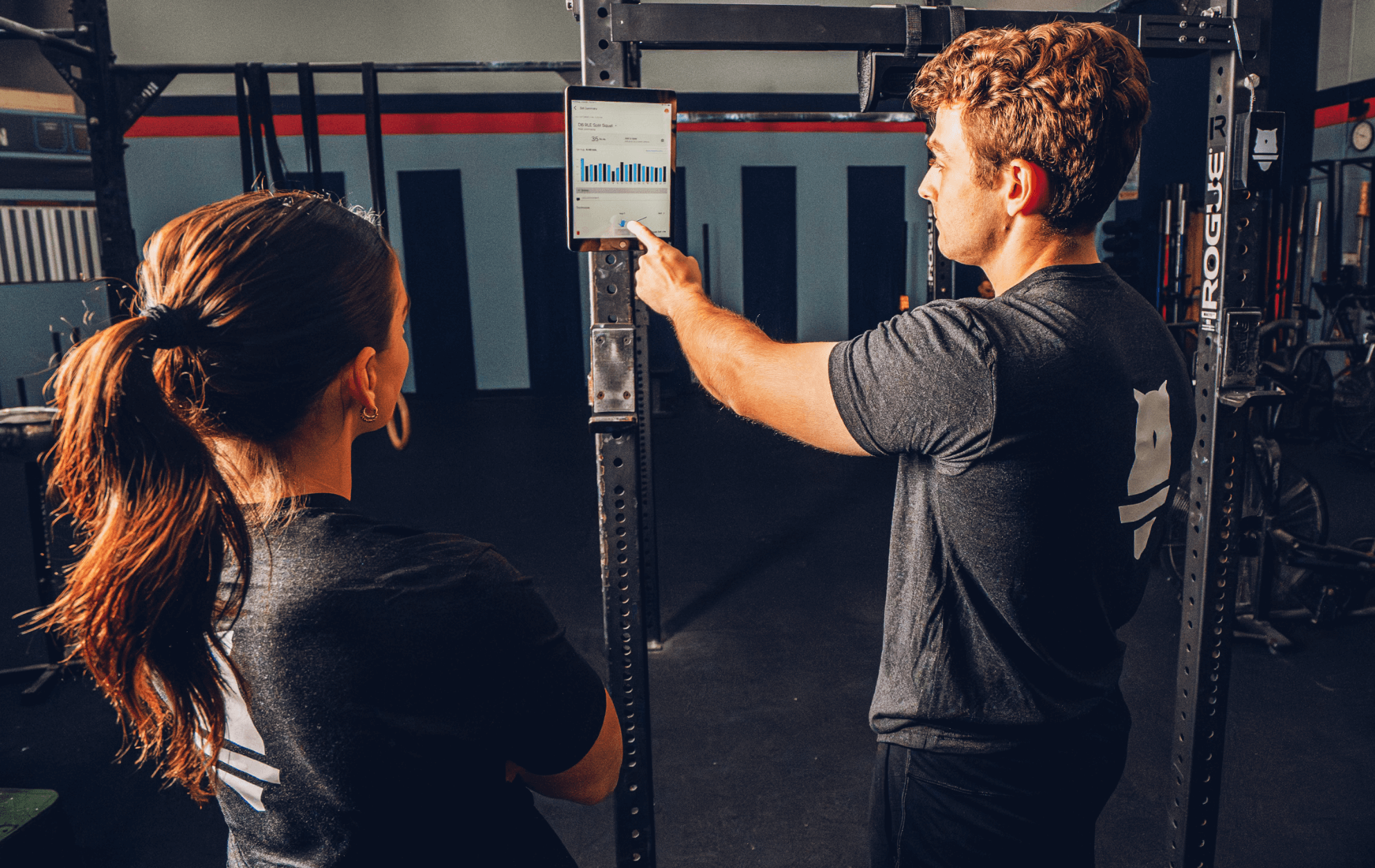












































.avif)



















